How to set up Google my business
Google My Business is a great free tool every business should be taking advantage of. Jump on board as soon as you can. It's easy to update and should absolutely be part of your local SEO strategy. And, just between you and me and the internet... not everyone is taking advantage of this sensational free resource yet, so get on board and get ahead!
How to sign up:
- Link here to sign up for a google account if you're a newbie, or sign in to your existing google account - you'll see a green 'Start Now' button beside 'Sign In' at the top right corner
- Enter the business name - then NEXT
- If you have an account, or google detects a business in your location, they'll offer you a drop down selection list you can choose from
- Enter your business street address - here you are asked to position a marker - try to be as specific as you can. Some businesses, with back lanes entrance approachable from 2 streets, for example, can get a little tricky.
- Make sure you take full advantage of local listing if you service a specific area, by clicking : 'i deliver goods and services to my customers (here you can hide your address if you're not a store front and only show region). After clicking Next, you can select a delivery/service area.
- Make a business category selection from the category search field.
- Enter your business phone and url (Google will offer you a free site at this point. You could choose this option, or, even better, contact Love Communications to discuss your website needs 🙂
- Click 'continue' to verify your ownership or management of the business.
Check your work:
Check all of the information you've input is correct - this could well be the entry customers will see when they search for you as google may preference this listing in their Search Engine Results Page over any other - best get it right... Like any large entity, it's far easier to start with accurate info than to try to change at a later date.
To edit information:
- Click Later.
- If you manage more than one location, open the Menu
and click Manage locations. Then, select the location you want to edit.
- Click Info from the menu on the left side of the screen.
- Click Edit
next to each section you’d like to change and enter your business information.
- Here is Googles information page about updating your local area, if you move, or get it wrong, or if boundaries change
Save for Later:
If you want to continue to verification at a later time, you have the option to save and return by clicking 'Try a different method' then 'Later'
Verify your business for authenticity:
Ok, so this might surprise you, but one of the options for google to verify your correct information is to register for google to SEND YOU, yes, I mean actual, old school POST you a verification code on a post card. This is how they confirm your actual, physical address. If you love post as much as I do, this reason alone is enough to sign up! The postcard arrives with details on how to verify and your unique code - don't lose this card! Some businesses can opt for a phone call verification, but who doesn't love receiving something in the mail.
The post card may take a few weeks to arrive, so prep for your listing - get together photos of your products, your featured images from blog posts. For physical businesses, especially retail or hospitality, think about opting for the 'Business View' option for your business, so users can walk right inside and take a look around.

Be ready for the next 'icecream near me' query in google with an up to date Google My Business page
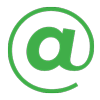 EMAIL
EMAIL CALL
CALL